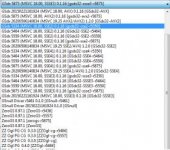CY-7D
HUMAN
INTRODUCTION
:excl: THIS GUIDE IS STILL IN PROGRESS DUE TO LACK OF SLEEP ALSO MIGHT HAVE SPELLING ERRORS TOO :excl:
This guide is made for people who have possibly never used an emulator before.
Another thing to know is that this will be a helpful guide showing and explaining all of what is under the hood so to speak of setting up this emulator.
My settings are below anyways the guide follows that one if you like after all it works and I am using a "not so good" laptop.
GRAPHICS
[PATH]: Config > Video (GS) > Plugin Settings...
-Renderer: Direct 3D 11 (Hardware)
-Adapter: Default Hardware Device
-Interlacing (F5): None
-Texture Filtering: Nearest
Internal Resolution: 3x Native
Mipmapping (Ins): Basic (Fast)
CRC Hack Level: None (Debug)
DATE Accuracy: Fast (Default)
Blending Accuracy: None (Fastest)
[ ]Enable HW Hacks
GRAPHICS
[PATH]: Config > Video (GS) > Plugin Settings...
It might be a bit intimidating at first however necessary to explain how each behaves affecting gameplay/emulation.
Renderer:
-Direct 3D 11 (Hardware)
-Open GL (Hardware)
-Direct 3D 11 (Software)
-Open GL (Software)
-None (Core benchmark)
When you look at the options above they might seem like the same thing however that isn't quite so true.
Hardware is something built into the computer, unlike Sofware that is programmed into the computer (something not physical).
None / Core benchmark is purely based on your CPU (Central processing unit) or the heart of your pc
[NOTE]: CPU is separate from the graphics card
So why would this matter?
If we compare our newer computers vs older computers most newer computers already have Direct 3D 11 (Hardware).
Older computers most likely have Open GL (Hardware)
[NOTE]: None is not recommended either that is if the pc you use isn't of the best quality.
Adapter:
-Default Hardware Device
This, as you could guess, is the graphics card/display adapter I am %100 sure you have this
The only thing you need to use if not you can change it to see if you get better results however it suits just about anyone.
[NOTE]: This "Adapter" thing is also called a GPU
Interlacing (F5):
-None
-Weave ttf (saw-tooth)
-Weave bff (saw-tooth)
-Bob ttf (use blend if shaking)
-Bob bff (use blend if shaking)
-Blend ttf (slight blur, 1/2 fps)
-Blend btf (slight blur, 1/2 fps)
-Automatic (default)
Might need some popcorn and a drink of some kind as this can get a bit long to explain (all jokes aside)
You can also think of this section as an overlay kind of like a car window, some have tint on them of course this isn't tinting anything.
TTF VS BFF aka -Top Field First vs Bottom Field First
Most of the time you would use TTF as an interlacing type and if your using something older BFF is what you use. (As far as I know)
[NOTE]: Using None is the fastest option as it will not slow down your emulation or pc.
Texture Filtering:
-Nearest
-Bilinear (Forced excluding sprites)
-Bilinear (Forced)
-Bilinear (PS2)
Texture Filtering is the way a 2D image or 3D image is represented almost like Interlacing except applied to a surface of that something.
Rather than modifying the lens, we use to see them.
Nearest is just sharp / pixelated unlike Bilinear this adds more of a blur effect.
Using a Forced mode will use up more CPU power to run the hardware or software used within the emulator to recreate the effects selected.
[NOTE]: This is also known as Texture smoothing
Alright, congratulations on the render setup simple right? Well depending on what you select (Hardware) vs (Software)
you should notice that down below there two boxes one for each that was selected. This you can kind of think of as advanced settings for both hardware and software alike.
Let the fun begin here with resolution modifications and accuracy
[X]Allow 8-Bit Textures [ ]Large Framebuffer
Internal Resolution:
-Native (PS2)
-2x Native (~720p)
-3x Native (~1080p)
-4x Native (~1440p 2K)
-5x Native (~1620p 3K)
-6x Native (~2160p 4K)
-8x Native (~2880p 5K)
-Custom (Not Recomended)
:excl: Anytime you scale this set up it will cause more lag possibly crashing the emulator.
This can also make the game look weird with scaling issues I recommend using 2x or 3x Native as they were intended to be.
(Just note how big your screen size it and use that size or one lower if you don't like the 2x or 3x Native)
Mipmapping (Ins):
-Automatic (Default)
-Off
-Basic (Fast)
-Full (Slow)
What is this and what will it do?
Mipmapping is like a photo with let us say a 100 x 100 (Width x Height) this will be precalculated for different resolutions SMALLER than the previous optimizing the way it can be loaded into the game.
In most cases, it can be used as LOD or (Level Of Detail) making objects farther away "look" small but it's just the Mipmap decreasing its precalculated level of detail increasing your emulated game speed.
[NOTE]: Basic (Fast) is the fastest setting one can use as it will not try to constantly precalculate everything closest to the player almost like a raycasting game.
CRC Hack Level:
-Automatic (Default)
-Basic (Debug)
-Minimum (Debug)
-Partial (Open GL)
-Full (Direct 3D)
-Aggressive
For me this isn't the most useful setting however I do recommend using None (Debug) as it really has not a lot of uses for most things but like always you can select and change this while in-game too!
Again for me not so useful and it also works best for other games that might have issues with rendering textures.
DATE Accuracy:
-Off
-Fast
-Full (Slow)
Honestly Just use Fast as it is the most accurate in terms of speed and performance. If you mouseover the drop down it will display the options for what this does.
Blending Accuracy:
-None (Fastest)
-Basic (Recommended)
-Minimum (Debug)
-High (Debug)
The stuff from Blending Accuracy is just for the effect speed on things to spare you the details I recommend either None (Fastest) or Basic (Recommended) as it is much easier to use.
[ ]Enable HW Hacks
This part I leave alone mostly due to it slowing down the emulation speed.
Will add more please forgive me for my mistakes if any :bow:
:excl: THIS GUIDE IS STILL IN PROGRESS DUE TO LACK OF SLEEP ALSO MIGHT HAVE SPELLING ERRORS TOO :excl:
This guide is made for people who have possibly never used an emulator before.
Another thing to know is that this will be a helpful guide showing and explaining all of what is under the hood so to speak of setting up this emulator.
My settings are below anyways the guide follows that one if you like after all it works and I am using a "not so good" laptop.
Spoiler »
GRAPHICS
[PATH]: Config > Video (GS) > Plugin Settings...
-Renderer: Direct 3D 11 (Hardware)
-Adapter: Default Hardware Device
-Interlacing (F5): None
-Texture Filtering: Nearest
Hardware Renderer Settings
[X] Allow 8-Bit Textures [ ]Large FramebufferInternal Resolution: 3x Native
Mipmapping (Ins): Basic (Fast)
CRC Hack Level: None (Debug)
DATE Accuracy: Fast (Default)
Blending Accuracy: None (Fastest)
[ ]Enable HW Hacks
GRAPHICS
[PATH]: Config > Video (GS) > Plugin Settings...
It might be a bit intimidating at first however necessary to explain how each behaves affecting gameplay/emulation.
Renderer:
-Direct 3D 11 (Hardware)
-Open GL (Hardware)
-Direct 3D 11 (Software)
-Open GL (Software)
-None (Core benchmark)
When you look at the options above they might seem like the same thing however that isn't quite so true.
Hardware is something built into the computer, unlike Sofware that is programmed into the computer (something not physical).
None / Core benchmark is purely based on your CPU (Central processing unit) or the heart of your pc
[NOTE]: CPU is separate from the graphics card
So why would this matter?
If we compare our newer computers vs older computers most newer computers already have Direct 3D 11 (Hardware).
Older computers most likely have Open GL (Hardware)
[NOTE]: None is not recommended either that is if the pc you use isn't of the best quality.
Adapter:
-Default Hardware Device
This, as you could guess, is the graphics card/display adapter I am %100 sure you have this
The only thing you need to use if not you can change it to see if you get better results however it suits just about anyone.
[NOTE]: This "Adapter" thing is also called a GPU
Interlacing (F5):
-None
-Weave ttf (saw-tooth)
-Weave bff (saw-tooth)
-Bob ttf (use blend if shaking)
-Bob bff (use blend if shaking)
-Blend ttf (slight blur, 1/2 fps)
-Blend btf (slight blur, 1/2 fps)
-Automatic (default)
Might need some popcorn and a drink of some kind as this can get a bit long to explain (all jokes aside)
You can also think of this section as an overlay kind of like a car window, some have tint on them of course this isn't tinting anything.
TTF VS BFF aka -Top Field First vs Bottom Field First
Most of the time you would use TTF as an interlacing type and if your using something older BFF is what you use. (As far as I know)
[NOTE]: Using None is the fastest option as it will not slow down your emulation or pc.
Texture Filtering:
-Nearest
-Bilinear (Forced excluding sprites)
-Bilinear (Forced)
-Bilinear (PS2)
Texture Filtering is the way a 2D image or 3D image is represented almost like Interlacing except applied to a surface of that something.
Rather than modifying the lens, we use to see them.
Nearest is just sharp / pixelated unlike Bilinear this adds more of a blur effect.
Using a Forced mode will use up more CPU power to run the hardware or software used within the emulator to recreate the effects selected.
[NOTE]: This is also known as Texture smoothing
Alright, congratulations on the render setup simple right? Well depending on what you select (Hardware) vs (Software)
you should notice that down below there two boxes one for each that was selected. This you can kind of think of as advanced settings for both hardware and software alike.
-----------------------------HARDWARE RENDERER SETTINGS--------------------------------
Let the fun begin here with resolution modifications and accuracy
[X]Allow 8-Bit Textures [ ]Large Framebuffer
Internal Resolution:
-Native (PS2)
-2x Native (~720p)
-3x Native (~1080p)
-4x Native (~1440p 2K)
-5x Native (~1620p 3K)
-6x Native (~2160p 4K)
-8x Native (~2880p 5K)
-Custom (Not Recomended)
:excl: Anytime you scale this set up it will cause more lag possibly crashing the emulator.
This can also make the game look weird with scaling issues I recommend using 2x or 3x Native as they were intended to be.
(Just note how big your screen size it and use that size or one lower if you don't like the 2x or 3x Native)
Mipmapping (Ins):
-Automatic (Default)
-Off
-Basic (Fast)
-Full (Slow)
What is this and what will it do?
Mipmapping is like a photo with let us say a 100 x 100 (Width x Height) this will be precalculated for different resolutions SMALLER than the previous optimizing the way it can be loaded into the game.
In most cases, it can be used as LOD or (Level Of Detail) making objects farther away "look" small but it's just the Mipmap decreasing its precalculated level of detail increasing your emulated game speed.
[NOTE]: Basic (Fast) is the fastest setting one can use as it will not try to constantly precalculate everything closest to the player almost like a raycasting game.
CRC Hack Level:
-Automatic (Default)
-Basic (Debug)
-Minimum (Debug)
-Partial (Open GL)
-Full (Direct 3D)
-Aggressive
For me this isn't the most useful setting however I do recommend using None (Debug) as it really has not a lot of uses for most things but like always you can select and change this while in-game too!
Again for me not so useful and it also works best for other games that might have issues with rendering textures.
DATE Accuracy:
-Off
-Fast
-Full (Slow)
Honestly Just use Fast as it is the most accurate in terms of speed and performance. If you mouseover the drop down it will display the options for what this does.
Blending Accuracy:
-None (Fastest)
-Basic (Recommended)
-Minimum (Debug)
-High (Debug)
The stuff from Blending Accuracy is just for the effect speed on things to spare you the details I recommend either None (Fastest) or Basic (Recommended) as it is much easier to use.
[ ]Enable HW Hacks
This part I leave alone mostly due to it slowing down the emulation speed.
Will add more please forgive me for my mistakes if any :bow:
Last edited: