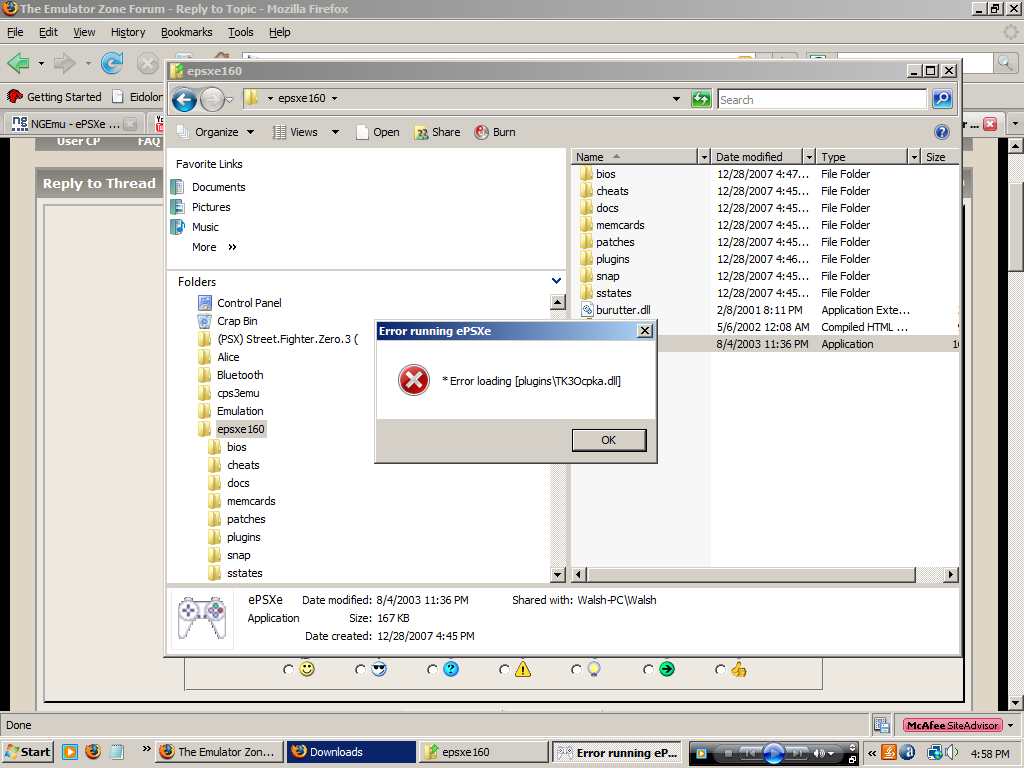----------------------------------------------
General Epsxe Setup and Configuration:
----------------------------------------------
1) First you will need to make sure you have the latest copy of epsxe. As of today - August 1, 2004 - the most recent version is 1.6.0. If you do not have this release you can download it here...
|
ePSXe |
2) Once the file is finished downloading double-click it's icon. The file should automatically open in an archiving program such as Winzip or WinRAR. If you don't have such a program you can download one from either of these locations...
|
Winzip |
|
WinRAR |
Keep in mind both of the previous downloads are evaluation copies or "trial versions"
Once you open the epsxe zip file choose to extract all of it's contents to the following path (this can be done by manual navigation to that location or by typing out the path name):
DRIVE:/Program Files/epsxe (Replacing "DRIVE" with your hard drive's letter)
3) Retrieve a Playstation BIOS file from elsewhere on the internet. It is considered in most countries to be illegal to be in possession of such a file so we cannot post links to it here. The file you will need can have two names --- one for NTSC (North American) games and one for PAL (European) games. Most likely - you will need the NTSC file. They are titled as follows:
- NTSC - SCPH1001.BIN
- PAL - SCPH7502.BIN
4) Once you have successfully download the correct BIOS for your region, extract it or place it in the following folder (assuming you used the suggested installation directory for epsxe as stated above)
DRIVE:/Program Files/epsxe/bios ("DRIVE" being you hard drive letter)
5) Next you will need to download some plugins for epsxe. Mainly you will need GPU (graphics proccessing unit) and SPU (sound proccessing unit) plugins. These are simply recommendations based on which plugins "normally" achieve optimum performance in most PCs. Download the following files.
GPU Plugins:
|
Pete's OpenGL GPU |
|
Pete's OpenGL2 PSX GPU |
SPU Plugins:
|
Eternal SPU 1.41 |
6) Once you have download all of the previous files (which will open in Winzip or WinRAR) extract all of their contents to the following directory:
DRIVE:/Program Files/epsxe/plugins (Provided you used the suggested path)
7) Once you have done all of this it's time to start epsxe for the first time. Go to the directory you installed epsxe too and double click the icon titled 'ePSXe.exe'. The program should start shortly.
8) You should be greeted with a popup box titled 'Welcome to the ePSXe config setup'. This is a "wizard" to get you started. If you've already run epsxe for the first time and want to access the wizard again click 'CONFIG > WIZARD GUIDE'. If you feel like reading then read what it says - otherwise click "CONIFG >>>" on the bottom right hand corner.
You will first be prompted for the BIOS configuration. Provided you have downloaded the correct BIOS and placed it in the proper folder you should see it listed in the white box. Make sure it is highlighted/selected and click "NEXT >>>"
Next comes the GPU configuration. In the white box will be a list of all the plugins you have for graphics. I suggest using Pete's OpenGL driver but depending on your PC specs - it may be trial and error until you find a plugin which produces desirable results. Once you have selected one click "NEXT >>>"
Here you will need to select the 'Eternal SPU Plugin 1.41' from the white box. This plugin should be the best all round for nearly any system. Click "NEXT >>>"
Now you will need to select a CD-ROM plugin. I recommend that if you are going to be playing from actual CDs to simply select 'epsxe CDR ASPI core 1.5.2' and click 'Configure' right under the white list box. In the popup which appears it will say "Select CD-ROM" and have a drop down list below it. Drop down the list and pick whichever of your drives you would like to use for reading the discs. Click "OK". If you plan on playing from image files or ISOs then you can ignore what I just said. Click "NEXT >>>"
Next comes configuring the gamepads. This should be pretty self explanitory. Click on which Pad to configure and change buttons to your preference. Click "NEXT >>>" when you are done. Click "DONE"
9) Ok. Now if all is well you can attempt to play a game. For users who wish to play from an actual PSX disc you can put it in the cd/dvd drive you selected earlier now. When ready Click "File > Run CDROM". Be patient and hope for the best.
Users who wish to play ISOs can mount the image directly in epsxe by clicking "File > Run ISO" and selecting your image in the popup window which shortly proceeds.
10) Congratualtions! Hopefully your playing a game right now and enjoying it.
----------------------------------------------
If anyone has anything else useful to add for a beginner - knock yourself out.